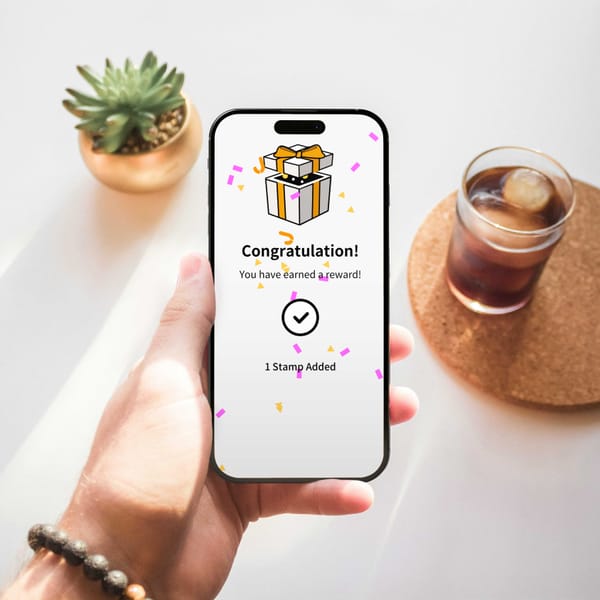How to Use the Jstamp Store App
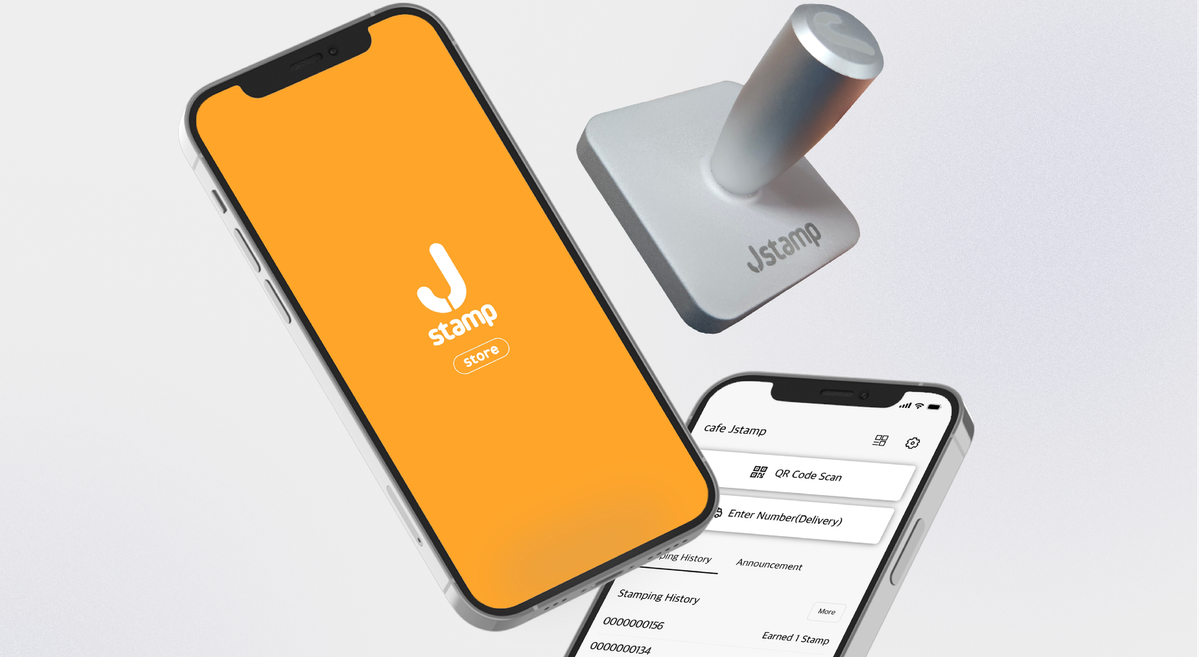
Get started right now. Issue stamps quickly and easily using the store app.
Welcome to the Jstamp Store App guide! This post will walk you through the simple steps to download, set up, and use the Jstamp app to manage your customer loyalty program efficiently. Follow these steps to get started and enhance your business’s customer engagement.
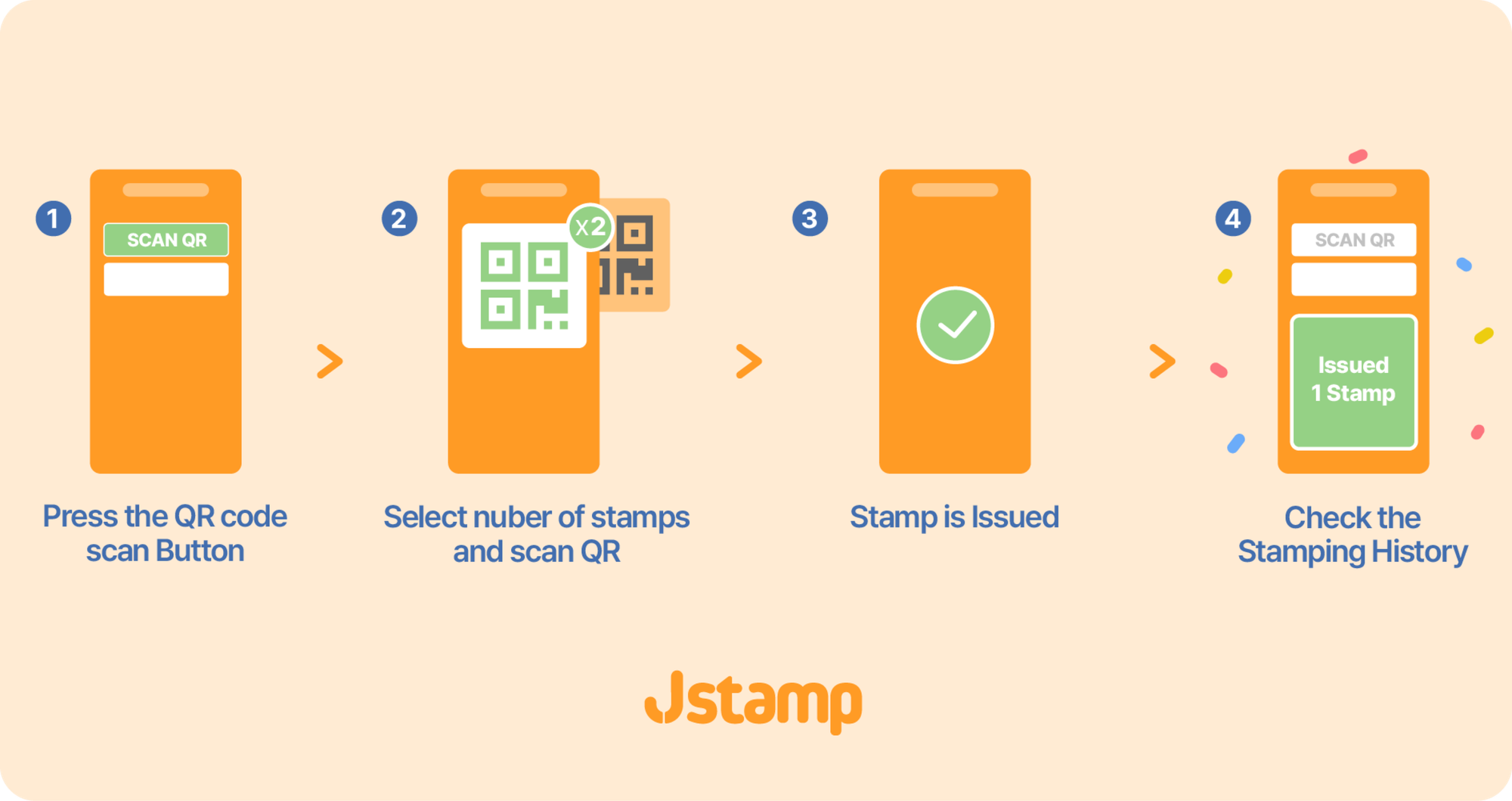
- Download the App:
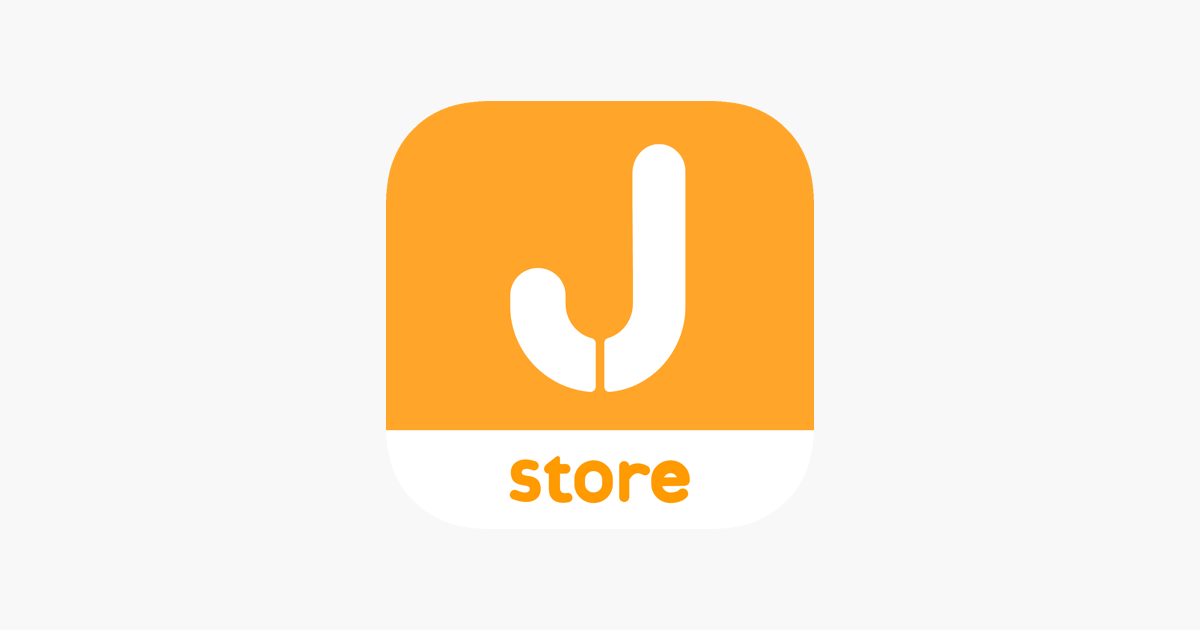
2. Log In:
- Open the Jstamp app and log in using the account credentials you use for the Jstamp dashboard.
3. Scan the QR Code:
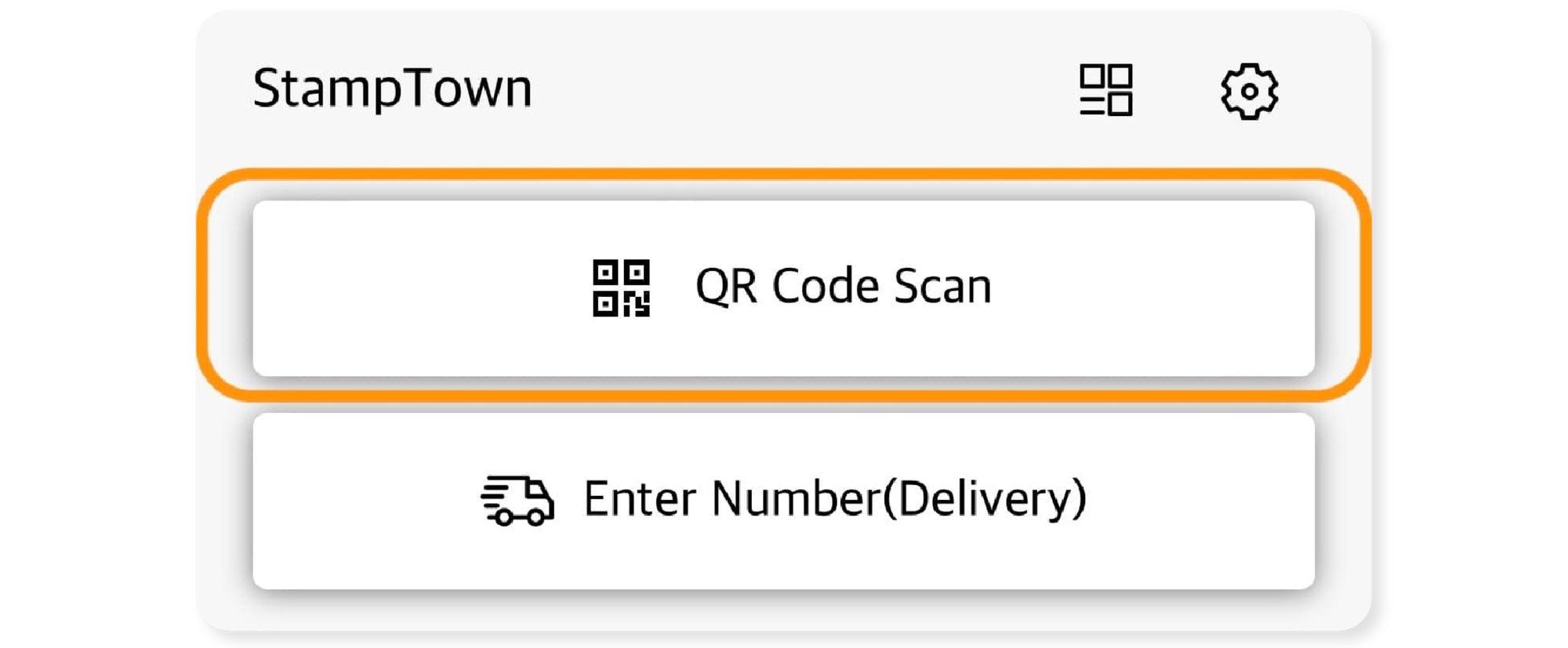
- Select the "Scan QR Code" tab in the app.
- Use your device’s camera to scan the QR code presented by your customer’s Jstamp app.
4. Select Stamp Quantity:
- Choose the number of stamps you want to issue to the customer.
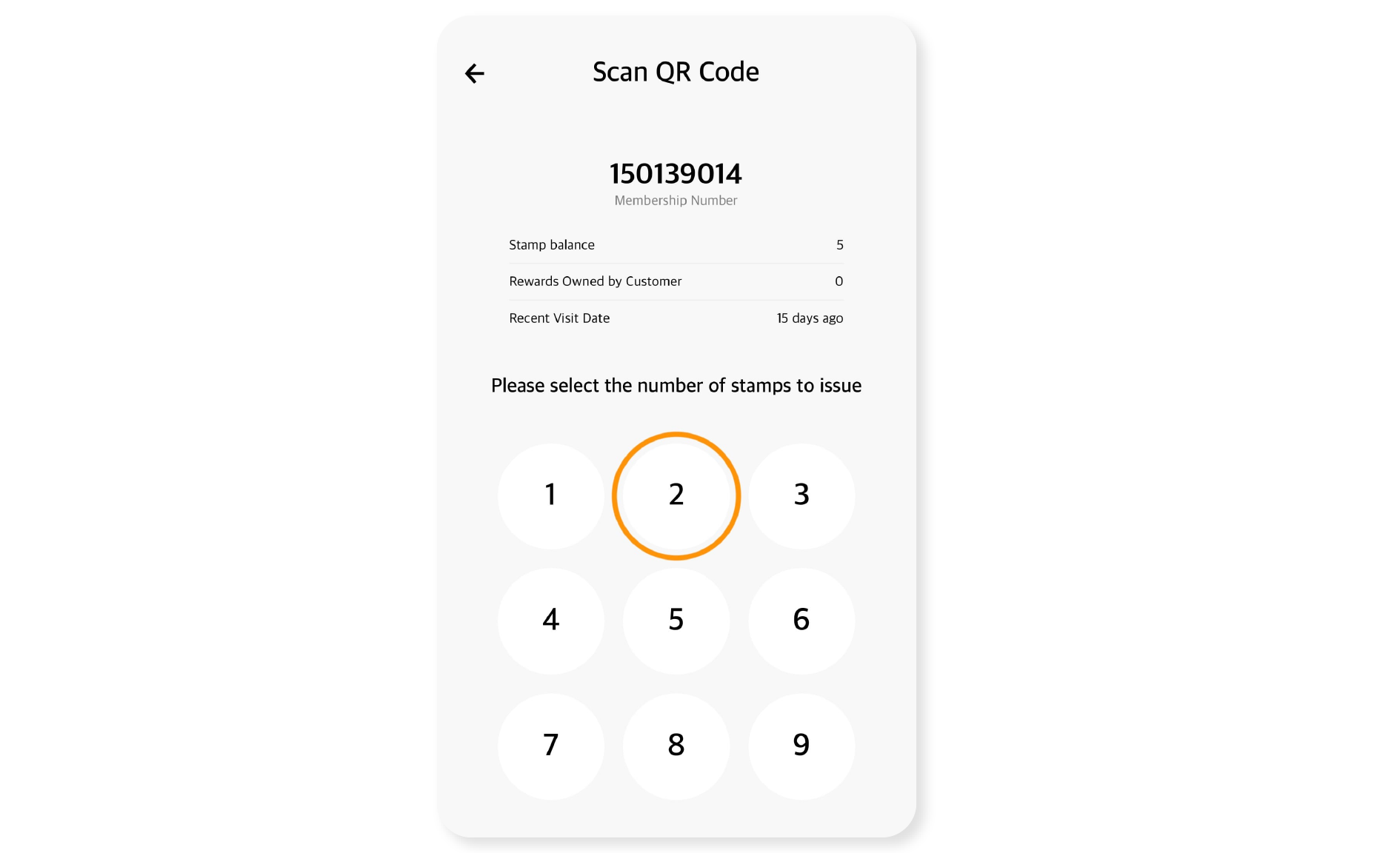
- Confirm your selection.
5. Issue Stamps:
- Once confirmed, the stamps will be issued to the customer’s account instantly.
6. View Issued Stamps:
- On the home screen of the app, you can view the history of stamps issued to customers.
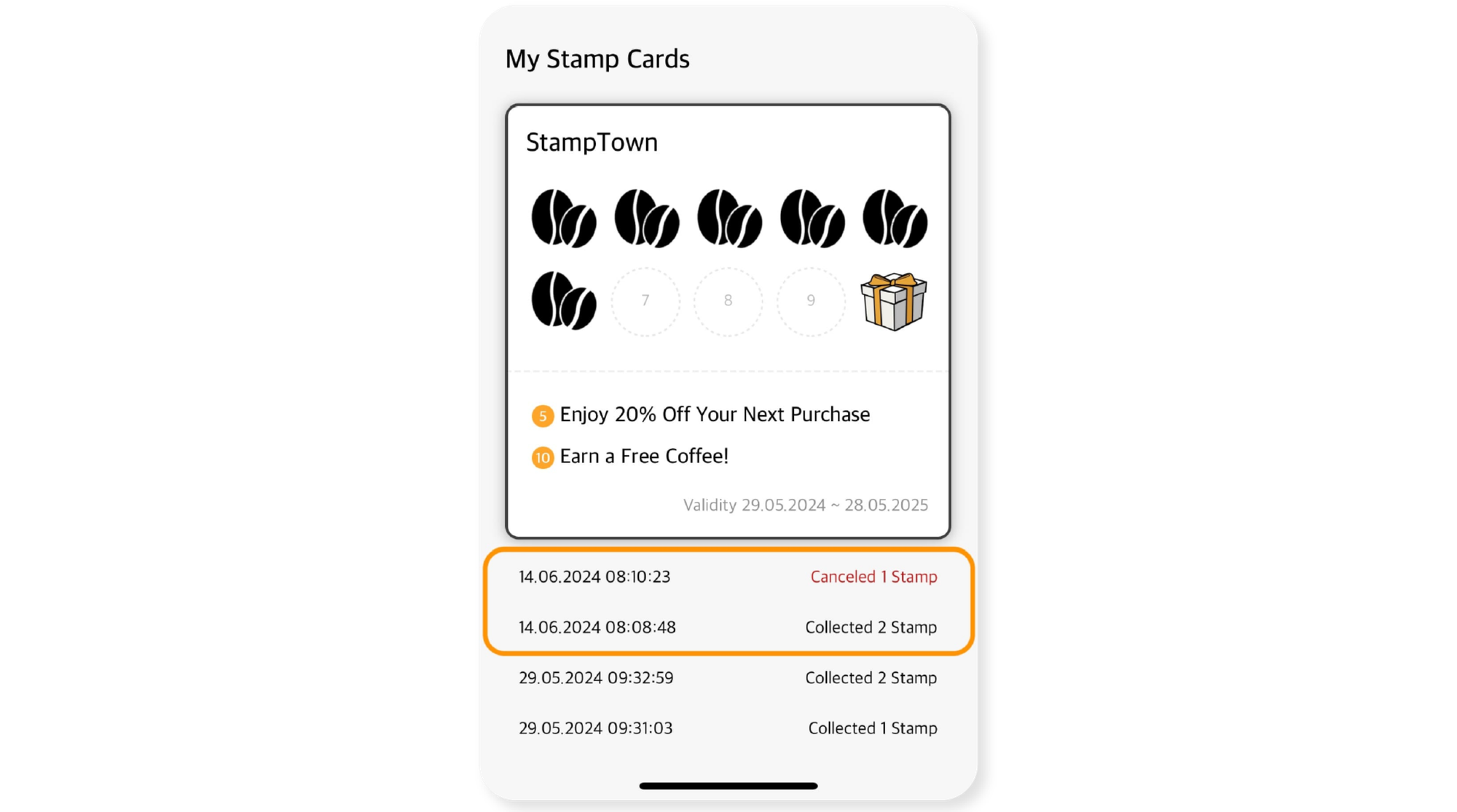
7. Correcting Errors:
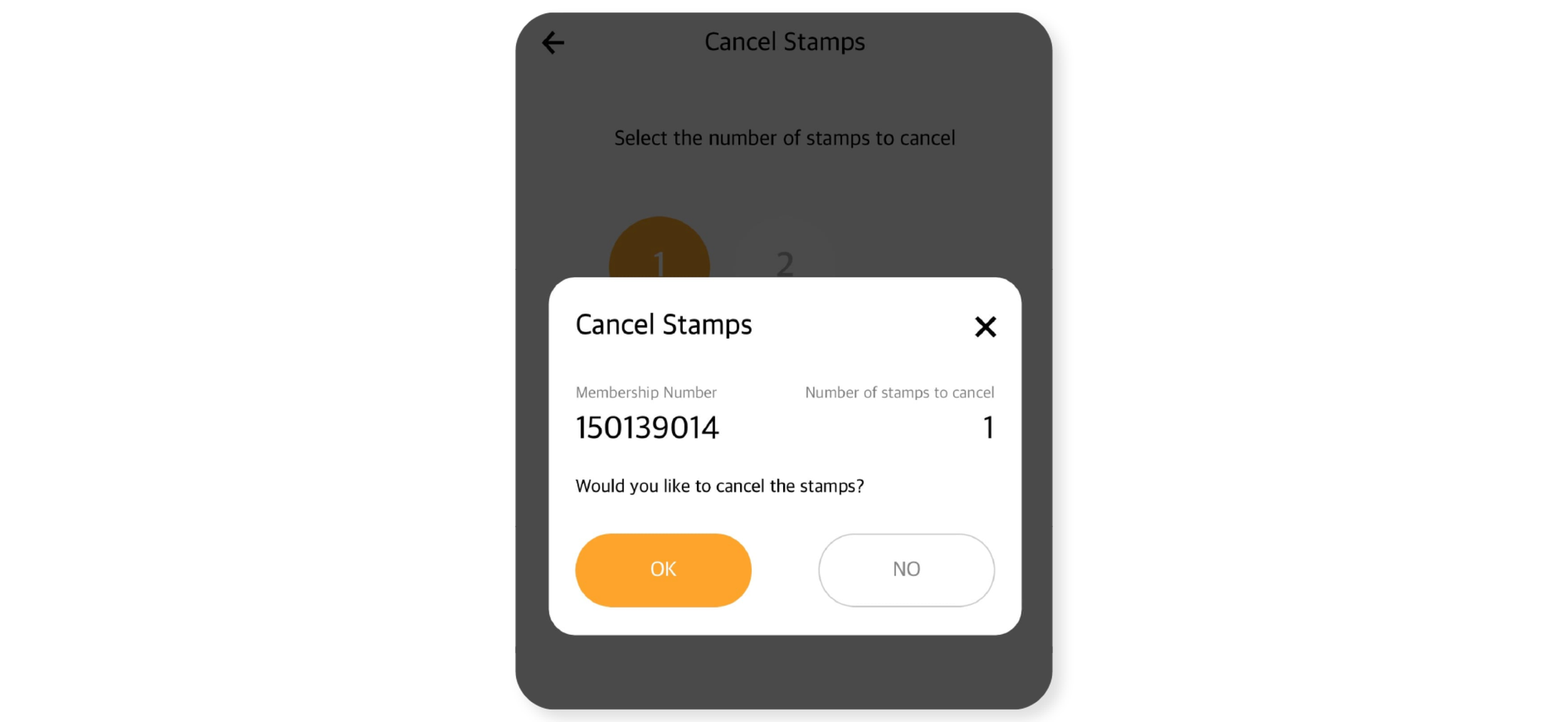
- If you accidentally issued the wrong number of stamps, don't worry! You can easily correct it by selecting the issued stamp from the history and cancelling it as shown in the provided instructions.